The Resplendent Data Sync Agent allows for on-premise data syncing. In this post, we will set up the Sync Agent VHD image in a Hyper-V environment.
Step 1
Download the VHD image from the link given by a Resplendent Data technician.
Step 2
Create a new VM in your Hyper-V environment on the same network as the target data source. Required VM settings: Generation 1 VM 2GB of RAM 1 CPU Internet access to reach api.resplendentdata.com
Step 3
After the VM Boots, get the IP address in the console. Use the IP address to access the Sync Agent’s config menu: http://<sync-agent-ip>:8050
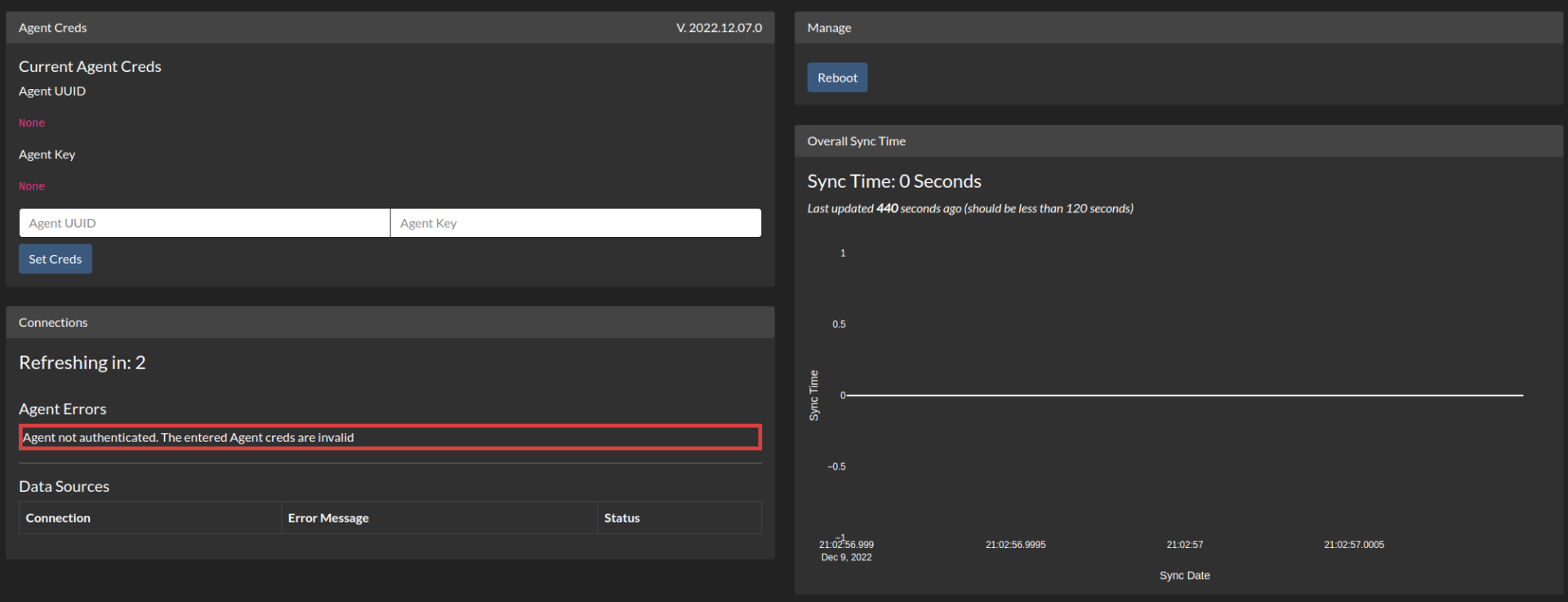
Get the Agent UUID and Agent key from https://app.resplendentdata.com/sync-agents. Create a new Sync Agent entry, give it a name, and save it.
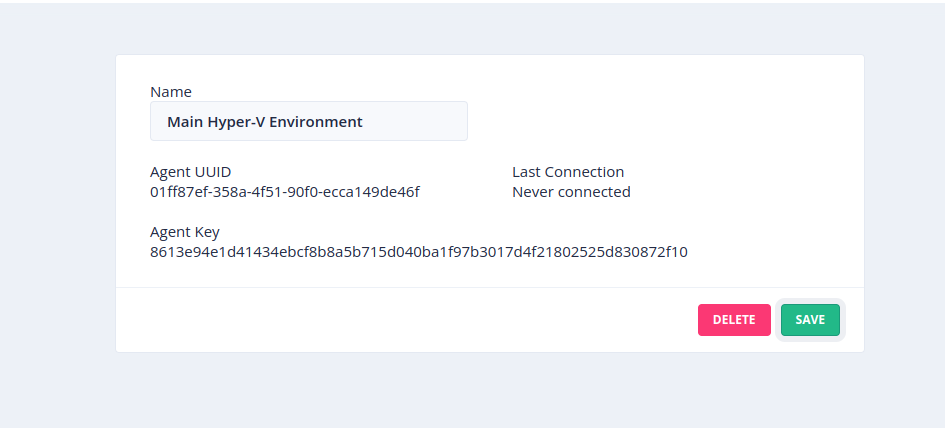
Enter the UUID and Key into the Sync Agent console and click Set Creds.
Step 4
To use the Sync Agent with your data source, select an integration and enable On-Premise Sync Agent:
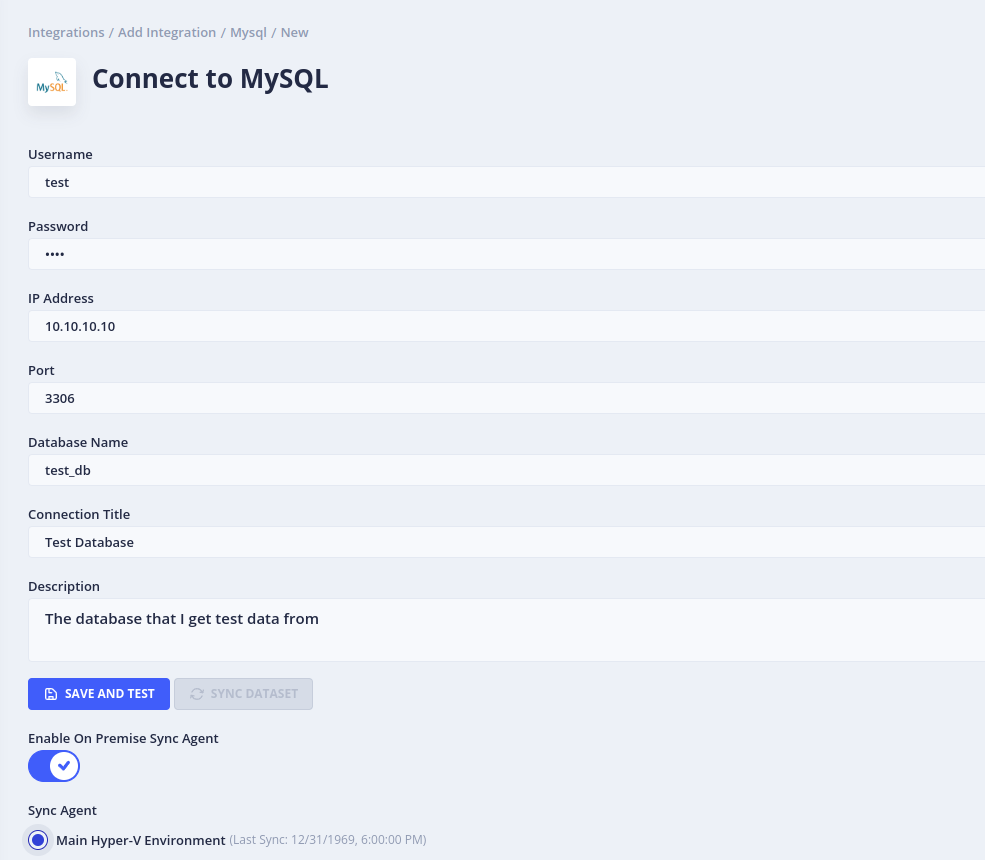
Now you can use the data source as you would with any other data source.

